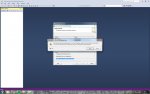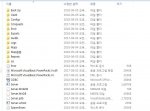- Feb 4, 2006
- 202
- 2
- 65
This is for all the people that need to use 2005, because some servers require it, and for those have to because some versions of Vista do not support MSSQL 2000.
Firstly you need to download the following 2 items;
http://www.microsoft.com/downloads/...b5-0b07-4448-8848-dcc397514b41&DisplayLang=en – MSSQL 2005 Express Edition
http://www.microsoft.com/downloads/...AE-4BD1-4E3D-94B8-5A0F62BF7796&displaylang=en – SQL Server Management Studio Express
Run the MSSQL exe first to start the install, it will extract the files and then continue onto the configuration, this is where you can set up your instance. Follow the installation through until you get to this window;

Now on this screen you name your instance. An instance is basically the SQL Server that all your databases will run on. You can have more than one if you are running more than one server, you just need to run the install again. Make sure you name the instance something that you will remember because it can be very important; I suggest naming it your server name.

Now on the next page, you are given the option to select your authentication mode. You need to select the 2nd radio button, ‘Mixed Mode’. Once you select that the 2 text boxes should become active to allow you to write your password in.

Make sure your password is something that you remember because it will be very important and needs to be entered into some of the gates configuration files.
On the next page you want to have ‘Enable User Instances’ ticked;

Then click next one the next 2 pages and then finally install on the 3rd page to start the installation. Once the installation has finished you are now ready to install the Studio Manager, this will allow you to connect to your instance and make databases.
Just install the Studio Manage as any other program, no setup changes should need changing, KEEP THEM DEFAULT.
Now run the Studio Manager. The first screen you should see is the ‘Connect to Server’ page where you enter all the details to connect to your instance.

Now under server name click the drop down box and click ‘<Browse for more…>’ which will open a file explorer. Expand ‘Database Engine’ and find your instance from the list. Notice your instance is;
name of your computer / name of instance – this is very important, because where you would normally put (local) in the server files for the SQL IP you need to put the server name that you use to connect.
Select SQL Server Authentication and then enter your username and password. The username is always ‘sa’ and the password is the password you entered during the installation.
Once you have connected successfully you should now be able to maintain your instance and see a screen like this.

Click on Databases and create the databases that you will need to run your server. (I will use the Philippine databases as an example because these are the only files I have that use MSSQL 2005) Right click and click ‘New Database’.
Newdatabase
Name your database whatever the server requires the databases to be called. Now you will need to restore your back ups into that database. So to do this you need to right click the database you just created;
Tasks > Restore > Database
Once you have done this a new window will appear, you need to select the ‘From device’ radio button, when you have done that click on the button across from ‘From device’ with 3 dots, a new window will then appear.
Select ‘File’ as your ‘Backup media’ and then click the ‘Add’ button. Find where your backup is located and then click ‘Ok’ and then ‘Ok’ again. The backup you selected should appear the white box at the button of the window; make sure you tick the ticket box next to the backup you selected.
Now you need to go into options on the left on the window, and tick ‘Overwrite the existing database’. Then click ‘Ok’ and the restore should begin.
Firstly you need to download the following 2 items;
http://www.microsoft.com/downloads/...b5-0b07-4448-8848-dcc397514b41&DisplayLang=en – MSSQL 2005 Express Edition
http://www.microsoft.com/downloads/...AE-4BD1-4E3D-94B8-5A0F62BF7796&displaylang=en – SQL Server Management Studio Express
Run the MSSQL exe first to start the install, it will extract the files and then continue onto the configuration, this is where you can set up your instance. Follow the installation through until you get to this window;

Now on this screen you name your instance. An instance is basically the SQL Server that all your databases will run on. You can have more than one if you are running more than one server, you just need to run the install again. Make sure you name the instance something that you will remember because it can be very important; I suggest naming it your server name.

Now on the next page, you are given the option to select your authentication mode. You need to select the 2nd radio button, ‘Mixed Mode’. Once you select that the 2 text boxes should become active to allow you to write your password in.

Make sure your password is something that you remember because it will be very important and needs to be entered into some of the gates configuration files.
On the next page you want to have ‘Enable User Instances’ ticked;

Then click next one the next 2 pages and then finally install on the 3rd page to start the installation. Once the installation has finished you are now ready to install the Studio Manager, this will allow you to connect to your instance and make databases.
Just install the Studio Manage as any other program, no setup changes should need changing, KEEP THEM DEFAULT.
Now run the Studio Manager. The first screen you should see is the ‘Connect to Server’ page where you enter all the details to connect to your instance.

Now under server name click the drop down box and click ‘<Browse for more…>’ which will open a file explorer. Expand ‘Database Engine’ and find your instance from the list. Notice your instance is;
name of your computer / name of instance – this is very important, because where you would normally put (local) in the server files for the SQL IP you need to put the server name that you use to connect.
Select SQL Server Authentication and then enter your username and password. The username is always ‘sa’ and the password is the password you entered during the installation.
Once you have connected successfully you should now be able to maintain your instance and see a screen like this.

Click on Databases and create the databases that you will need to run your server. (I will use the Philippine databases as an example because these are the only files I have that use MSSQL 2005) Right click and click ‘New Database’.
Newdatabase
Name your database whatever the server requires the databases to be called. Now you will need to restore your back ups into that database. So to do this you need to right click the database you just created;
Tasks > Restore > Database
Once you have done this a new window will appear, you need to select the ‘From device’ radio button, when you have done that click on the button across from ‘From device’ with 3 dots, a new window will then appear.
Select ‘File’ as your ‘Backup media’ and then click the ‘Add’ button. Find where your backup is located and then click ‘Ok’ and then ‘Ok’ again. The backup you selected should appear the white box at the button of the window; make sure you tick the ticket box next to the backup you selected.
Now you need to go into options on the left on the window, and tick ‘Overwrite the existing database’. Then click ‘Ok’ and the restore should begin.